Announcement: Auto Explain and more
News posted by Pete Jones 11 months ago
On our journey to make your business admin fast, easy, and accurate (which we are calling “one-click-bookkeeping”), we have rolled out an exciting update to the Clear Books bank explain feature.
Incorporating feedback from our successful 2-month beta program, we have now made the following changes available to all Clear Books users:
- Auto Explain saves you time by automatically explaining bank transactions in your account
- Details column shows the explanation for each bank transaction at a glance
- Sortable columns sort by transaction date, description, or when transactions were explained
- Summary view for a more focused overview
- Bank feed account balance on the dashboard and bank account list shows the account balance provided by your bank
Auto Explain
Auto Explain saves you time by automatically explaining bank transactions in your account, while keeping you in control.
Watch a demo here

Here's how it works...
- Automated bookkeeping: When you click the “Auto Explain” button on the bank explain page, we lighten the load by doing much of the bank explain for you. Specifically, we compare unexplained bank transactions with your Clear Books invoices, bills, existing bank records and import rules, and explain them as one of the following:
- Sales invoice payment
- Bill payment
- Import rule match (transfers and common expenditure or income)
- Reconciled with an existing Clear Books bank transaction
Any transactions that aren’t auto-explained are left for you to do manually - we will continue to improve Auto Explain over time to cover these transactions, if you have any special cases we might not have thought of, we’d love to hear from you so we can take them into account too.
-
On-demand, or fully automated:
- Run Auto Explain whenever you like via the button on the bank explain page, or
- Choose to run automatically as soon as new bank transactions are created via bank feeds, meaning invoices and bills are marked as paid and common transactions are recorded for you, at any time, day or night.
-
Transparency and control:
- Choose which Auto Explain options you want to apply.
- Auto-explained transactions sport a new ‘cog’ icon; green for newly explained transactions, and grey for those explained on a previous visit to the bank explain screen.
- Hover over any explanation to see details like contact, dates and amounts, or click to view the full related Clear Books transaction.
- If anything isn’t right, just undo with one click, and amend.
- Exclude specific import rules from Auto Explain for manual control where you want it.
Details column
The new Details column shows the explanation for each bank transaction, even those manually explained.

Sortable columns
Sort by transaction date to show newest transactions first, by description to group common transactions, or by explained status for easier review.

Summary view
A new summary view groups bank transactions by how they were explained, for a more focused overview.

Bank feed account balance
The dashboard and bank accounts list shows the account balance provided by your bank.

Check out this user guide for detailed information about these changes.