How to see submitted but unapproved expenses?
Problem reported by Ian Cray 10 years ago
At present my staff enter expenses as they come in however once submitted they can no longer see them whilst they are unapproved - they get a permissions error. This means that they cannot tell how far they had got in their data entry process. Enabling them to review expenses allows them to see every ones expenses......