Manual VAT Return
Question asked by Ian Akers 10 years ago
Hi - is it possible to manually create a VAT Return?
I can create one by date range, but I have a need to exclude certain invoices (that I can't mark as VAT Exempt - but they don't go into my VAT Return).
So i guess the question is how do I create a VAT Return without having to use the Date Range selectors on Reports -> Tax -> VAT Return ?
Thanks