Payment Advice on Invoices
Question asked by simon whale 9 years ago
Hello,
Having recently changed my company branding I need to change the Payment Advice shown at the bottom of Sales invoices to show my new company name.
If you look at invoice number 358 as an example it still shows: Cheques payable to Plug and Play Design.
How do I change this to be: Cheques payable to Lynx Digital
Cannot find this setting anywhere.
Many Thanks
Simon