Hi Ryan - it sounds like you might need to do some scanning through the guides to get a better feel over the basic bookkeeping within CB.
Most people get the bank transactions into the books by uploading a CSV spreadsheet that they've downloaded from their internet banking or allowing a 3rd party company "Yodlee" to do it for them. You give Yodlee your bank login and it goes off, gets the screen view of the transactions and copies them over.
When you open the statement in CB you have to go though each line and explain what it is, so this could be an item of income or expense or paying off an invoice or bill you've already entered (that records the income or expense) or is a transfer to/from another bank account, like the DLA. When explaining each line the first two types of transaction are entered on the "Transaction" tab and the last on the "Transfer" tab.
If you don't want to upload and explain all of the week's or month's bank transactions in this way you can, as you say , do them one at a time using the Money in, Money out or Transfer links next to each bank account on the Bank screen.
Alternatively you can do a load of items at a time by re-creating your own bank statement using that link next to the account, on the same screen.