How do I change the allocation of a payment from one invoice to another?
Question asked by Martin Pollard 10 years ago
When explaining a bank transaction, if I have accidentally allocated a payment of (say) £100 to a particular invoice, how do I change the allocation later? In other words, how do I allocate it to a different invoice instead?
I can see that it's possible to delete the whole payment, but this is a problem if the bank transaction relates to several payments for several different invoices. Is there another way?