Multi-currency invoice import tool
News posted by Chris Storey 11 years ago
We’ve got another useful feature to introduce to you -the multi-currency invoice import tool. We mentioned this on our blog a couple of weeks back but wanted to make sure all our customers were aware of this great new feature.
The Clear Books system has been supporting multi-currency for some time, so including a multi-currency option in the invoice import tool was an essential addition.
What does it do and how does it help me?
Our new multi-currency invoice import tool is an improvement we’ve made to the existing invoice import tool and will allow you to import invoices in any currency, regardless of the base currency of your account.
This means that if you receive an invoice in a foreign currency outside of Clear Books — for example from a different accounting software or spreadsheet — you can now import the invoice into the Clear Books system regardless of the base currency of your Clear Books account.
This is a huge time saver, as previously you had to either convert the currency of the invoices to your base currency, or create each one manually.
The screenshot below is of the mapping page, showing how to set up the columns when you first import a CSV file.

How do I start using this feature?
To activate this feature, you will need to make sure that multi-currency is toggled on under Settings – Organisation – Toggle features. Then you can go to Tools – Import – Overview and then Sales invoices or Bills, where you will be able to upload a CSV containing invoices in different currencies. You will need to ensure your CSV contains the fields marked as “Required for multicurrency” on the import tool page.
(Note if you have previously done invoice/bill imports you may have a mapping saved and you will need to delete it before you can use the multi-currency invoice import tool. To do this, go to Money – Import rules – Mappings)
Now that you’re set up and ready to go, let us know what you think of the new feature and feel free to ask any questions in the comments section.