Announcement: Preview available - Bank explain powered by AI, upload attachments, and more!
News posted by Pete Jones 3 years ago
In July we launched an exclusive preview of our AI-powered bank explain. We listened to your feedback to make bank explain faster, easier, and more powerful than ever - and we have rolled out the September preview today.
New features:
- Focused UI - a simplified view makes it easy to see what matters
- Reconciliation of all transaction types - including part-payments, and bank transfers!
- Invoice and bill matching - smarter suggestions mean fewer clicks
- Attachments - upload photos or PDFs of your bills or receipts directly in bank explain!
- Unallocated payments - explain payments on account and overpayments
- AI-powered account code suggestion - faster bank explain means less time doing your bookkeeping
- Import rule matches - bulk explain is easier now
Get early access to these features and provide your feedback via your Preview area, or read on to learn more about these changes.
Focused UI
We show you the most likely way you want to explain each bank transaction, with the others just a click away.
Based on the bank transaction, import rules, selected contact, existing Clear Books transactions and unpaid invoices and bills, the user interface will focus on the likely action required for each transaction, with all the same alternative actions available as before.

Reconciliation of all transaction types
You can now reconcile your bank feed transactions with any of your pre-existing bank transactions in Clear Books. Whether they are bank transfers, part payments, payments allocated to multiple bills/invoices, they are now all available to be reconciled with your imported bank transactions.
(If you’ve ever been explaining a transfer and needed to “delete” the other side, this means you no longer need to!)

Invoice and bill matches
The new UI shows exact unpaid invoice/bill matches, so you can identify allocations quicker. But if none of these are the one, click the arrow to expand and see the five nearest matches or enter the supplier or customer name and you'll see all their unpaid invoices straight away.

Attachments
Attach files to new payments or receipts, directly from the bank explain! This much-requested feature is a gamechanger!

The attached files are stored against the new business expenditure (PAY) or income (REC) transaction that is created.

Unallocated payments
Unallocated payments is great when:
- Your customers are paying you a deposit before you invoice them
- Your customers overpaid you for an invoice, and you are going to hold onto that money for now.
- You paid your supplier a deposit before they invoiced you
- You overpaid a supplier and they have your money for the meantime - it might be refunded to you, or it might be used for a future bill from them
- You can’t find all the invoices or bills that the payment is for - save the payment against the customer or supplier and allocate it later
For payments on account, or overpayments, you can now record a bank transaction as an unallocated receipt/payment against the selected customer or supplier. The transaction will reduce the outstanding amount for that contact, but will remain available for allocation to invoices or bills at a later stage.

You can also allocate part of the amount and save the bank transaction as ‘partially allocated’ with a single click, leaving any remaining balance as unallocated.

AI account code suggestions
The new bank explain feeds the bank payment descriptions into the Clear Books AI accounting categorisation engine, and suggests the most likely account code for you, to speed up explaining your purchases.
Not the right account code? The account code selector suggests up to four more account codes it’s likely to be - or choose from any of your account codes.

Import rule matches (for bulk explain)
You’ll only see the bulk explain button if there are multiple transactions that match the import rule. When the button shows, it says how many transactions will be explained.