Changing all account allocations of a supplier
Question asked by darren chamberlain 11 years ago
Hi all,
I set up two suppliers for shipping expense's.
These are the shipping expenses for me shipping to a customer.
But I have set them up as "COST of SALES".
But I would rather having them under Shipping Expenses so I can monitor it better.
Is there a way for me to mass switch it from Costs of Sales to the new expense.
Also how do I create the new expense and is there any unique identifiers I might need for it?