Hi Nic,
The guides we have explain how to perform particular stages of the complete process rather than a complete run through. I think it is important to know that a pre-auth is an agreement between you and your customer that allows you to take a payment up to an agreed limit for a specified period of time. At the start of the new period, the pre-auth will reset to the agreed limit i.e if you had any money left on the pre-auth it will not be added to the limit you have agreed. The pre-auth is valid until either you or the customer cancels it.
https://www.clearbooks.co.uk/support/guides/list/tools/tools/gocardless/
There are several different ways you can use the GoCardless feature which I will list out below, hopefully going through this will answer all your queries:
1 You don't have to request pre-auths and can request a one-off payment for any invoice instead. When you create an invoice you can select the one-off payment request - the customer can also use this feature themselves if you send them a link to their statement.
Once pre-authorisations are accepted by customers you can then:
2 Manually take payment from a pre-authorisation for any invoice. When you create a new invoice (or select an existing unpaid invoice), if the customer has a pre-auth you can take a payment from this by heading to Tools>GoCardless>Payments or by clicking on the invoice number and request a payment from the pre-auth.
3 Automatically take payments from a pre-auth as soon as the invoice is created. So this is similar to the above, however, the system does it automatically for you - you need the setting on the Tools>GoCardless>Settings menu enabled. Please note that this setting may interfere with the recurring invoice feature, so I would advise to disable it as it sounds like you will be using the below.
4 Create a recurring template which automatically takes payment from a pre-auth each time a new invoice is generated by the template. This is a feature which can be enabled when creating a new recurring template in CB:
https://www.clearbooks.co.uk/support/guides/gocardless/recurring-automatic-gocardless-invoices/
If the recurring templates haven't been set up already then I would advise requesting the pre-auth first and making sure this is successful before creating the template. Each period the pre-auth limit allows you to take up to a certain amount so for example if that limit was £100 monthly then you could create 2 monthly recurring invoice templates to generate invoices each worth £50 each.
The pre-auth is valid until cancelled so the number of occurrences on the recurring template determines the number of time a payment will be requested from the pre-auth.
Again alway try and make sure the date at which the pre-auth limit resets is before the date of the recurring templates.
Once the payment has been taken the process is the same for all scenarios in Clear Books -
i The system creates a payment to mark the invoice as paid using the GoCardless account
ii The system creates a GoCardless transaction fee (as a bill) also marked as paid using the GC account.
The above is done automatically by the system - the final part is manual and that comes into play when you need to explain the payment received. If you import a statement just explain the receipt by switching to the Transfer tab

I hope this all helps - if you have any further queries just let me know