Allocating credit notes against invoices
Question asked by Sarah tysall 12 years ago
Hi
I am trying to allocate credit notes that are already posted onto clearbooks to invoices already on clearbooks but I am struggling. Can anyone help me please?
Thanks Sarah