Announcement: Enhanced Fixed Asset features
News posted by Clear Books Employee 5 years ago
Hi all!
We’ve added some new functionality to the Fixed Assets feature found on the Tools > Fixed Assets menu.
For customers new to Fixed Assets, you can enable the feature on the Settings > Configure System > Toggle Features menu.
Fixed Asset register user guide
- We have made a change to the Fixed Asset form (when you create/edit/approve a fixed asset) by adding a ‘Depreciation Start date’ field. This field actually behaves in the same way the ‘Purchase date’ field did in the past i.e. if you have auto depreciation enabled or bulk process depreciation, depreciation transactions will be created from this date going forward.
[Note: Auto depreciation runs at the end of the month but will generate depreciation transactions for all pending depreciation it can find from the ‘Depreciation Start date’]
The ‘Depreciation start date’ field appears at the bottom of the ‘Depreciation’ section .
The ‘Purchase date’ field remains, however, this no longer has any special behaviour and is more of a reference date for when you purchased the asset.
Existing assets will show the purchase date used in both the ‘Depreciation start date field and the ‘Purchase date’ field.

- Another change to the Fixed Asset form is that we have added a ‘Do not depreciate’ option in the ‘Depreciation method’ field.
As the name suggests, selecting this option prevents any depreciation of the asset you create.

- You can now export a CSV of your fixed assets. You can do so on the Tools > Export menu. The reporting period and custom date range have no impact on the export (all fixed assets are exported) so just select fixed assets in the ‘Data type’ field, tick the checkbox to ‘Download file’ and hit ‘Go’
The fields exported on the CSV are:
• Asset name • Asset ID • Asset description • Account name • Asset Account code (number) • Currency • Cost • Net book value • Accumulated depreciation • Date purchased • Project (the project used is taken from the bill level project, not line-item level project) • Bill number • Bill Reference (if created from bill) • PO number (if the new link from a bill is used) • PO reference • Supplier name • Depreciation method • Depreciation start date • Depreciation rate • Economic life (years) • Depreciation account name • Depreciation account code • Opening accumulated depreciation • Accumulated depreciation account name • Accumulated depreciation account code
For Fixed Assets created historically (before this export went live i.e 28/01/2021), bill-related, project and supplier information will not be exported.
Pending assets are included in the export. By default, their asset ID shows as “0000” or “0” depending on the software used to open the .csv file.
-
We’ve introduced a way to edit assets in bulk. This only applies to assets that have not yet generated any depreciation journals.

You can change the ‘Account’, ‘Depreciation account’, ‘Accumulated depreciation account’ and ‘Depreciation start date’ on any of the assets you have selected.

All the best,