Announcement: ‘Power editor’ lets you find and edit hundreds of transactions at once
News posted by Pete Jones 2 years ago
We are excited to announce the release of the new 'Power editor' feature.
Power editor lets you find, review and edit of all your invoices, bills, receipts, payments and refunds in one place. You can search for the transactions you want to review, select those that you wish to change and then edit them all in a single step.
For example, you may be an accountant wanting to review and correct your client's bookkeeping records, a manager wanting to review the work of your staff, or you may be a business owner wanting to re-code some invoices. Power editor lets you do this quickly and easily.
How do I find Power editor?
Go to 'Tools | Power editor' or use the 'Bulk edit' button on the sales and purchase lists.

Finding transactions
Use the fields at the top of the screen to find the transactions you are interested in reviewing and editing. You can filter by:
- Document type (e.g. invoices, bills, etc)
- Reference
- Summary
- Contact
- Date range from/to
- Document number from/to
- Account code

Note: Use the asterisk wildcard '*' at the beginning and/or end of the Reference and Summary filters to search for transactions containing the search term instead of an exact match on the whole text.
Selecting transactions to edit
Check the tick box in the left column header, or the ‘Select all’ button to select all the transactions listed. You can select individual transactions using the tick boxes on each line. You can also hold the Ctrl key on Windows, or Command key on Mac and click on multiple rows - or hold the shift key and click on successive rows.

Tip: Pressing the spacebar also selects and deselects transactions!
Editing selected transactions
After you’ve selected all the transactions you want to edit, click the 'Edit' button to show the edit panel. You can set a reference, contact, account code, VAT rate and date.

Click 'Save' and every selected transaction will be updated with the new information you entered into the edit panel.

Note: The Power editor will not edit some fields if a selected transaction has been included in a VAT return or has a payment allocated to it. These fields will be identified with a warning icon and will be disabled. This is to protect the integrity of your accounting information.